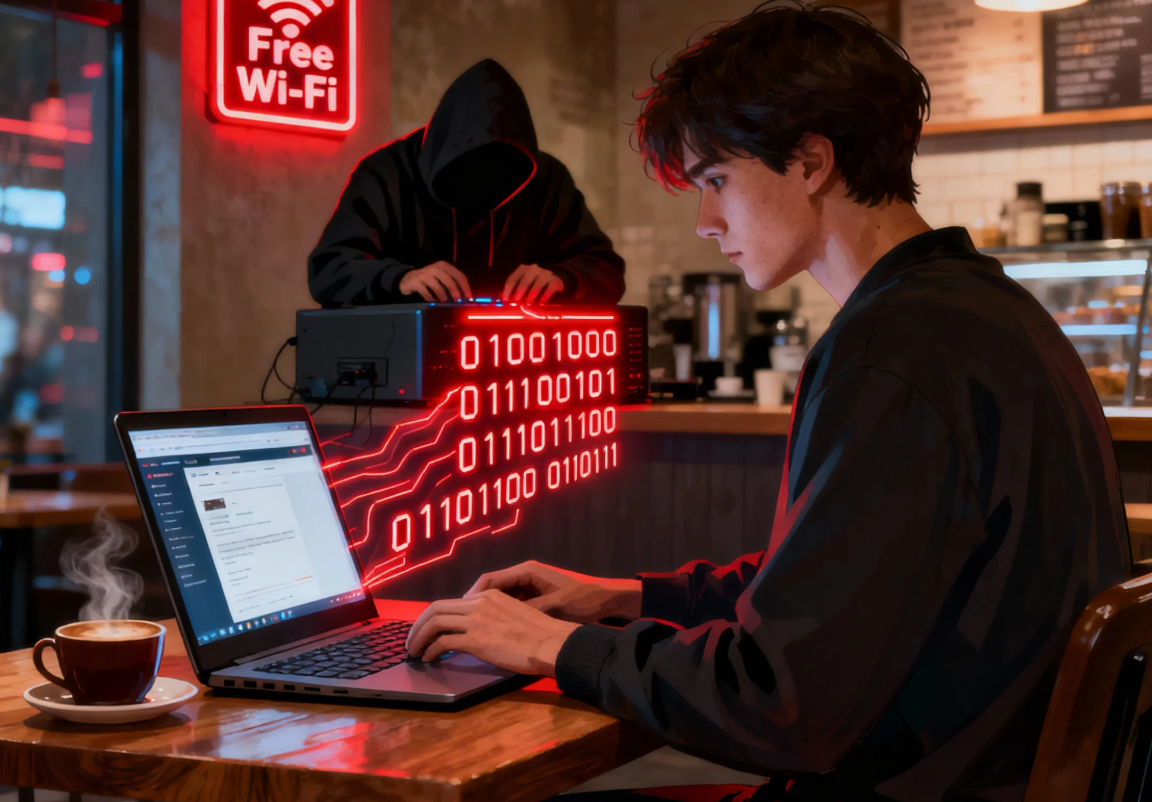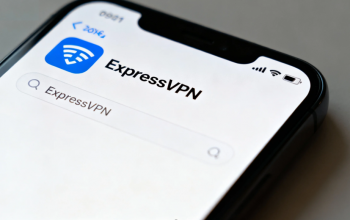The Convenience and the Risk
Public Wi-Fi is everywhere — in airports, coffee shops, hotels, libraries, and even on public transport. The convenience is undeniable: you can check your emails, join a video meeting, or stream your favorite series without using up your mobile data. However, what makes public Wi-Fi so accessible also makes it extremely vulnerable. Hackers, cybercriminals, and even opportunistic snoopers can exploit unsecured networks to steal your data.
This is where a Virtual Private Network (VPN) becomes essential. A VPN is more than just a privacy tool; it is your first line of defense against surveillance, identity theft, and cyberattacks when connecting to public Wi-Fi. But simply “turning on a VPN” isn’t enough — to truly stay safe, you need to understand how a VPN works, what risks it mitigates, and how to use it properly in different scenarios.
This article will dive deep into the risks of public Wi-Fi, the role of VPNs, step-by-step instructions for secure use, advanced safety practices, and common misconceptions. By the end, you’ll have a complete framework for safe browsing, whether you’re sipping coffee at Starbucks or waiting for your flight in an airport lounge.

The Hidden Dangers of Public Wi-Fi
Unencrypted Traffic
Many public Wi-Fi networks don’t use encryption. That means the data you send — including login credentials, emails, and personal details — can be intercepted by anyone with the right tools. Attackers often use packet sniffers to capture information as it travels between your device and the access point.
Evil Twin Attacks
One of the most common tricks is the “evil twin attack.” Here, a hacker sets up a malicious hotspot with a name almost identical to a legitimate one — for example, “CoffeeShop_FreeWiFi” instead of “CoffeeShop_WiFi.” Once you connect, all your traffic is routed through their system, giving them full visibility of your activities.
Session Hijacking
Even if you’re not entering passwords, hackers can hijack cookies from your web sessions. These session cookies can grant them access to your email, social media, or cloud accounts without needing your login details.
Data Injection and Malware Distribution
An unsecured network allows attackers to alter the data you receive. For example, they could inject malware into a file you’re downloading or redirect you to a phishing website.
Real-World Example: In 2017, travelers in several European airports reported fake Wi-Fi hotspots that tricked users into installing malware. This shows that the risks aren’t just theoretical — they happen every day.
How a VPN Protects You on Public Wi-Fi
A VPN creates a secure “tunnel” between your device and the internet. Once activated, all your data is encrypted, making it unreadable to outsiders. Here’s what that means in practical terms:
Encryption of Traffic
VPNs use protocols like AES-256 encryption, which is nearly impossible to crack. Even if a hacker intercepts your traffic, they’ll only see scrambled, useless data.
Hiding Your Real IP Address
When you connect through a VPN server, your real IP is hidden. This prevents websites and attackers on the same network from tracking your device.
Preventing Man-in-the-Middle (MITM) Attacks
Because data is encrypted and authenticated, attackers cannot insert themselves between you and the websites you visit.
DNS Leak Protection
A good VPN ensures that your DNS queries (requests to look up websites) don’t leak outside the secure tunnel, preventing DNS hijacking or redirection to malicious sites.
Technical Note: Protocol choice matters. For example:
- OpenVPN is highly secure but may be slower on mobile.
- IKEv2/IPSec is great for mobile devices as it quickly reconnects when Wi-Fi drops.
- WireGuard offers cutting-edge speed with strong encryption, making it ideal for streaming or video calls over public Wi-Fi.
Step-by-Step Guide: Using a VPN on Public Wi-Fi
Step 1: Install a Trusted VPN App
Choose a reputable VPN provider with strong encryption, a no-logs policy, and extra features like a kill switch. Avoid free VPNs, as many collect and sell user data.
Step 2: Enable Auto-Connect on Unsecured Networks
Many VPN apps allow you to set rules like “automatically connect on Wi-Fi.” Enable this so you never forget to turn it on in risky environments.
Step 3: Connect to a Nearby Server
For speed and stability, select a server close to your physical location. This minimizes latency, which is especially useful for video conferencing.
Step 4: Turn On the Kill Switch
A kill switch blocks all internet traffic if the VPN connection drops. Without it, even a momentary disconnection could expose your real data.
Step 5: Verify Your VPN Connection
Use tools like dnsleaktest.com or ipleak.net to confirm your traffic is being routed through the VPN tunnel.
Step 6: Limit Activities on Public Wi-Fi
Even with a VPN, avoid activities like online banking unless absolutely necessary. If you must, double-check that the site uses HTTPS in addition to your VPN.
Going Beyond VPN: Additional Safety Practices
Use HTTPS Everywhere
Always check for the padlock icon in your browser and prefer sites using HTTPS. This adds another encryption layer on top of your VPN.
Enable Two-Factor Authentication (2FA)
Even if your credentials are stolen, 2FA provides a safety net. Use apps like Google Authenticator or Authy instead of SMS-based codes when possible.
Disable Automatic Wi-Fi Connections
On your phone and laptop, turn off “auto-join networks” to avoid connecting to malicious hotspots without noticing.
Update Your Devices Regularly
Outdated software may have vulnerabilities hackers exploit. Keep your operating system, VPN app, and browser up to date.
Consider Using a Personal Hotspot
When traveling, using your mobile carrier’s hotspot may be safer than public Wi-Fi — especially for sensitive activities like banking or work emails.
Common Misconceptions About VPNs on Public Wi-Fi
Misconception 1: A VPN Makes You Completely Anonymous
Reality: A VPN hides your IP and encrypts traffic but does not make you invisible online. Websites, advertisers, and even government agencies can still track users through cookies or other methods.
Misconception 2: Free VPNs Are Good Enough
Reality: Free VPNs often log user data, show intrusive ads, or even inject malware. A paid, reputable service is the safer choice.
Misconception 3: VPNs Slow Down Your Connection Too Much
Reality: While VPNs can reduce speed, modern protocols like WireGuard are optimized for high performance. Often, the difference is negligible compared to the security gained.
Misconception 4: VPN Alone Is Enough
Reality: VPNs are powerful, but they work best alongside good habits — strong passwords, 2FA, and software updates.
Real-Life Scenarios Where VPNs Save the Day
Scenario 1: The Business Traveler
You’re at an airport lounge preparing a presentation with confidential company data. Connecting without a VPN could expose proprietary information. With a VPN, your company files remain encrypted end-to-end.
Scenario 2: The Remote Student
You’re working on your thesis in a coffee shop. A hacker nearby tries to intercept your session cookies to access your university portal. With a VPN, your traffic is encrypted, blocking the attack.
Scenario 3: The Vacationer
You’re booking last-minute hotel deals on public Wi-Fi in a foreign country. Without a VPN, you risk falling victim to malicious DNS redirection. With a VPN, your DNS queries are protected, ensuring you connect to legitimate booking sites.
A Smarter Way to Connect
Public Wi-Fi is convenient, but it’s also one of the riskiest ways to access the internet. The threats — from snooping to malware injection — are real and growing. A VPN provides a robust shield by encrypting your traffic, hiding your IP, and preventing many common attacks.
But remember: a VPN is just one part of a larger security strategy. Combining it with safe browsing practices, two-factor authentication, regular software updates, and situational awareness makes you virtually untouchable on public networks.
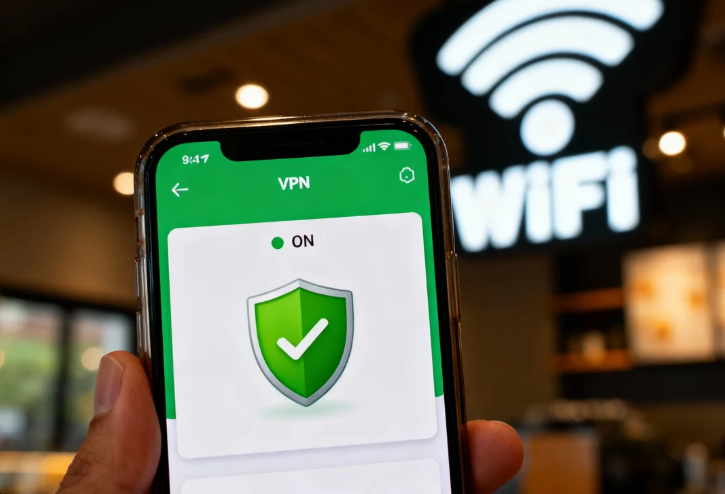
Next time you open your laptop in a café or connect your phone at the airport, pause for a second. Before logging in to your bank or checking sensitive emails, make sure your VPN is active. It could be the difference between a secure session and a stolen identity.