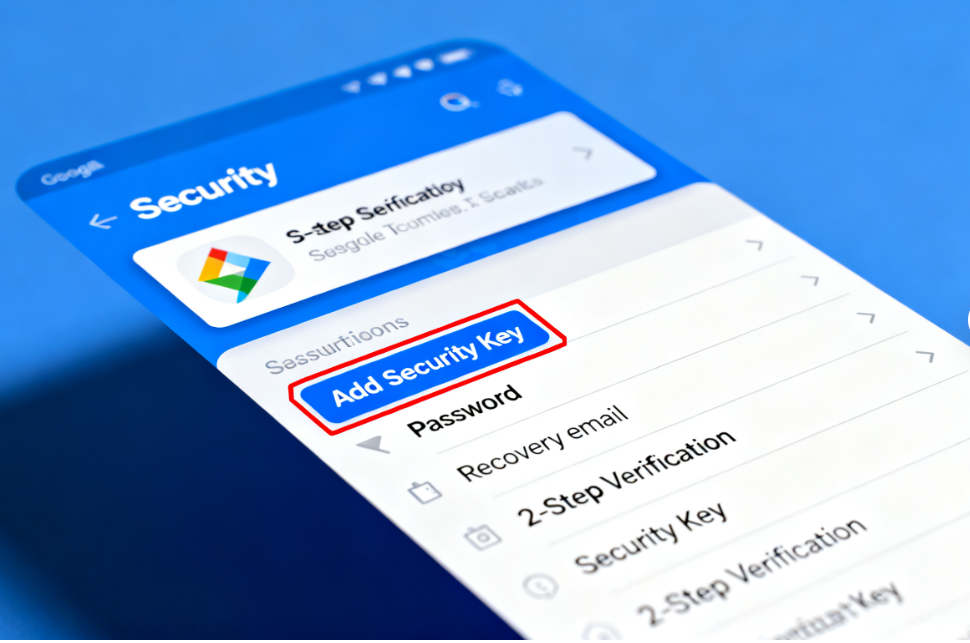Protecting your online accounts has never been more important. Passwords alone aren’t enough, and that’s why hardware security keys, like YubiKey, are a must-have for serious security. These compact devices add an extra layer of protection that’s almost impossible to bypass. If you want to setup YubiKey security key quickly and safely, this guide will walk you through every essential step.
Why Choose a YubiKey or Security Key?
Hardware security keys provide a stronger form of two-factor authentication (2FA) compared to SMS codes or authenticator apps. Instead of relying only on a password, your security key uses something you physically have — your YubiKey. That makes it extremely difficult for hackers to access your accounts, even if they steal your password.
Major platforms that support security keys include Google, Microsoft, Facebook, Dropbox, and many password managers. Once set up, logging in is as simple as inserting your key into a USB port or tapping it on your phone with NFC.
What You Need Before You Buy
Before you setup YubiKey security key, make sure you have:
- A YubiKey or compatible hardware key – Options range from basic USB-A keys to multi-protocol keys with NFC.
- A supported device – Most modern computers and smartphones work with YubiKey. Check compatibility before purchasing.
- Accounts that support security keys – Google, Microsoft, and major password managers all allow hardware key setup.
Having these ready ensures a smooth setup process.
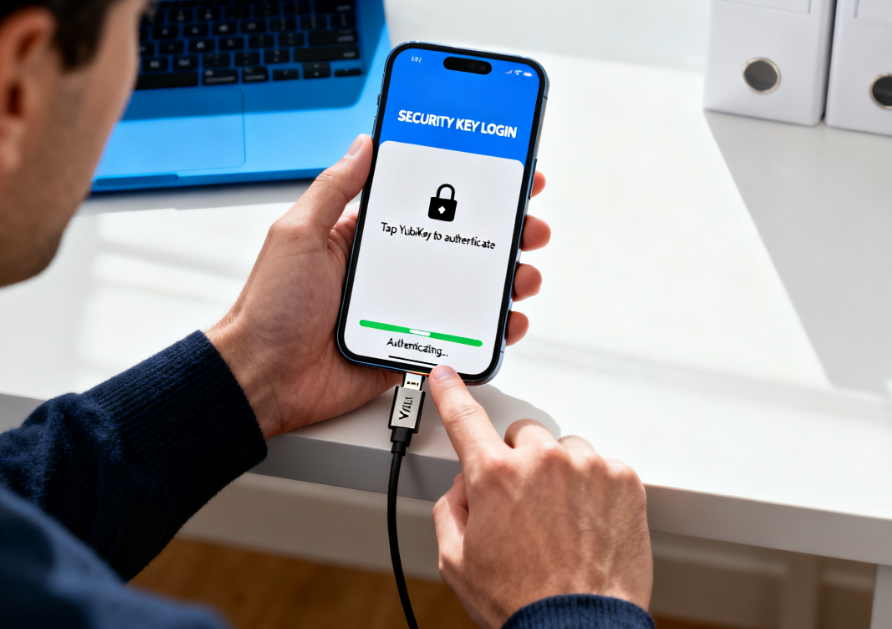
Step-by-Step Setup for Your YubiKey
Follow these steps to setup YubiKey security key:
- Insert or Tap Your Key
Plug your YubiKey into your computer’s USB port, or tap it on your phone via NFC. Your device should recognize the key automatically. - Open Account Security Settings
Go to your account’s security or two-factor authentication section. Look for “Add Security Key” or “Use Hardware Key.” - Register Your Key
Follow the on-screen instructions. You’ll usually be asked to insert or tap your key and give it a name, such as “Home Key” or “Travel Key,” to manage multiple devices easily. - Test the Key
Most platforms will ask you to verify the key by logging out and logging back in. Insert or tap your key to confirm it works. - Set Up Backup Options
Always register a backup key or enable another 2FA method. This prevents lockouts if your key is lost or damaged.
Tips for Using Your YubiKey Safely
- Keep it secure: Treat your YubiKey like cash or a passport.
- Label multiple keys: Makes account recovery simple.
- Check for updates: Visit YubiKey’s official site for firmware updates.
- Use it across accounts: One key can secure multiple platforms.
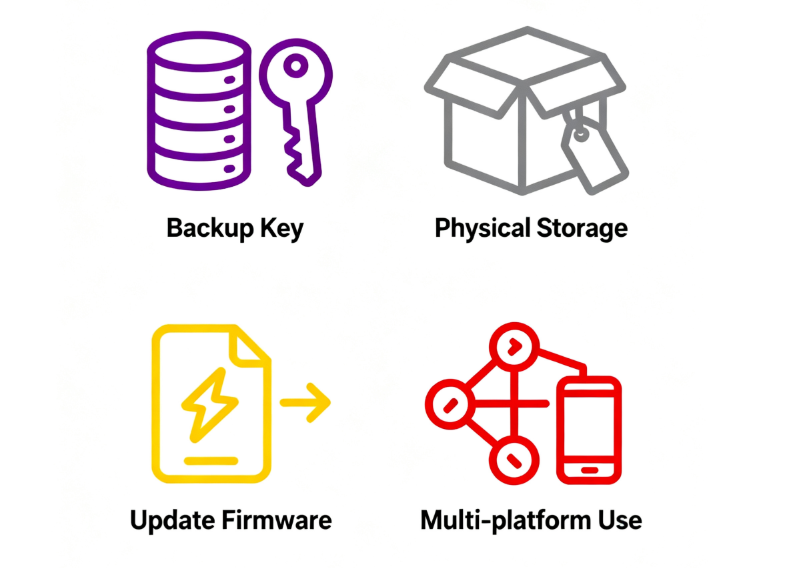
Conclusion
Setting up a YubiKey or security key is one of the easiest and most effective ways to protect your digital accounts. By following this step-by-step guide to setup YubiKey security key, you’ll add a nearly unbreakable layer of security. Once configured, logging in is faster, simpler, and much safer — giving you peace of mind in a world where online threats are real.